
Invoicing Process
Elekta has partnered with Coupa to provide suppliers with an easier way to submit electronic invoices. As an Elekta Supplier using Coupa Supplier Portal (CSP), you can exchange electronic documents and communicate with Elekta. You can also view documents anytime online and check current statuses.
What is Coupa?
Coupa is a leading cloud-based tool used by Elekta and other global and local organizations as a procurement and invoicing system. Coupa Supplier Portal allows Elekta to connect directly with you, our suppliers, to enable us to work more efficiently together. This includes electronically sending Purchase Orders (POs) and receiving Invoices.
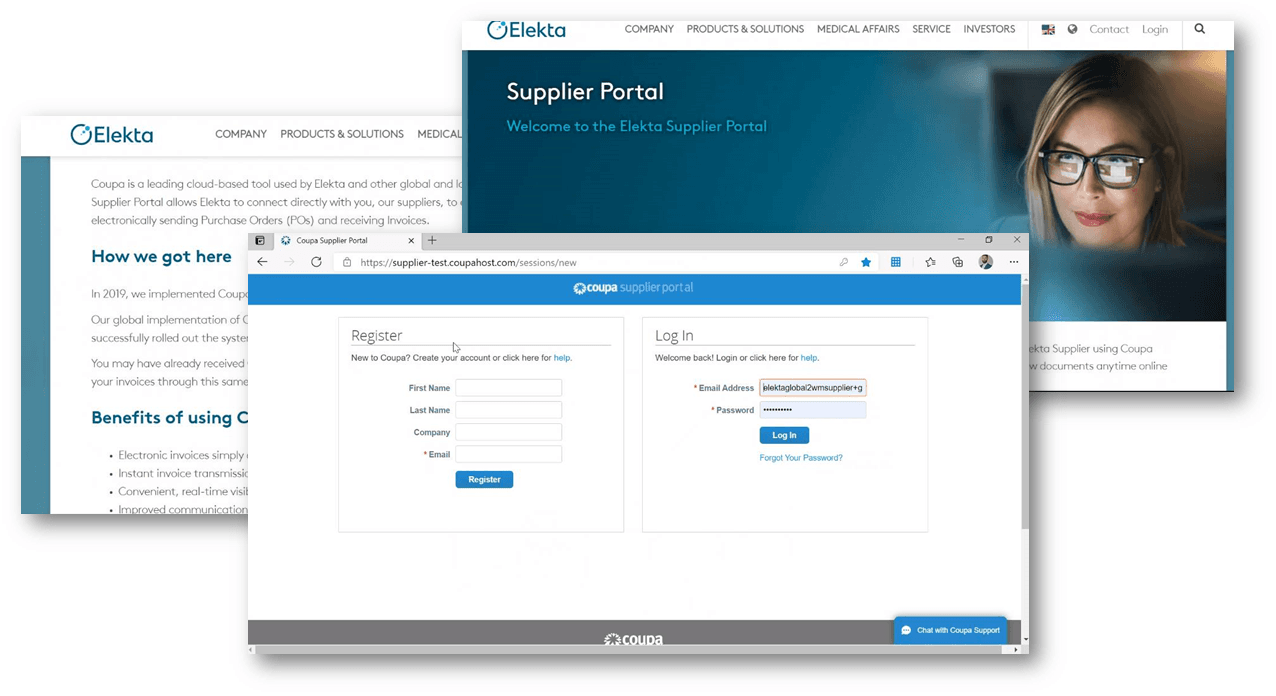
How we got here
In 2019, we implemented Coupa, a modern system offering much wider and more advanced functionality than our previous purchasing tool.
Our global implementation of Coupa has allowed us to improve our processes and data quality and begin digitization. Now that we have successfully rolled out the system internally, we are pleased to invite you to Coupa electronic invoicing.
You may have already received Coupa electronic Purchase Orders (POs) from Elekta. Now, we ask that you also start to electronically submit your invoices through this same tool.
How Elekta suppliers can send e-invoices
The Coupa Supplier Portal (CSP) is a free website where our suppliers can create invoices from Elekta orders. In the CSP, suppliers can view all e-POs, e-invoices and check their statuses at any time. This is the most comprehensive way to manage your interactions. You can find instruction on how to use it below, under the “Step-by-step CSP helpfiles” section. Read more about the CSP here.
Supplier receiving POs from the Coupa email address can issue electronic invoices directly from them. That email contains PO details and the "Create invoice" button. Invoices issued via email will be visible in the CSP. Read more about SAN here.
Elekta's suppliers with a CSP account can log in here:
If you are the Elekta supplier and want to join the CSP, please follow this instruction.
Benefits of using Coupa Supplier Portal (CSP)
- Electronic invoices simply created straight from a PO
- Instant invoice transmission to Elekta
- Convenient, real-time visibility of eDocuments and their detailed information with statuses
- Improved communications with Elekta’s Accounts Payable team
- Free-to-use system, with no hardware or software installation required
- Open POs in web form or HTML
Step-by-step CSP helpfiles
Administrative / Basic
- How to set up your account
- How to connect your CSP account with Elekta (for existing Elekta suppliers only)
- How to manage CSP notifications (from CSP, email, and SMS)
- How to review your Purchase Orders and Invoices
Electronic Invoicing
- How to create an invoice
- How to create a credit note
- How to contact Elekta regarding your Purchase Order or Invoice in CSP
Sourcing Events
Questions and Answers (Q&A)
If you have additional questions that are not answered in training instructions, please review the Q&A section.
Administrative
PO
- from the PO email by clicking the Acknowledge button.
- in CSP by going to Orders> clicking on the PO number in the PO number column> selecting the Acknowledge checkbox.