“We’re Listening!” – Auto-smoothing announced for ProKnow Contouring Tools
We are excited to announce the release of a few of the most commonly requested enhancements to our online contouring tools. Auto-smoothing in ProKnow’s web browser contouring tools is now available for both the draw mode (smooth lines) and the paint mode (smooth brush).
Drawing
For the draw mode, auto-smoothing is turned ON by default. Figure 1 shows how you can create a smooth contour using discrete points. You will notice that as you add points, the contour line will bend to produce a smooth contour. You can also use the draw tool to create a smooth contour by clicking a dragging to draw a continuous line as shown in Figure 2. The contour will adjust itself slightly as you draw.
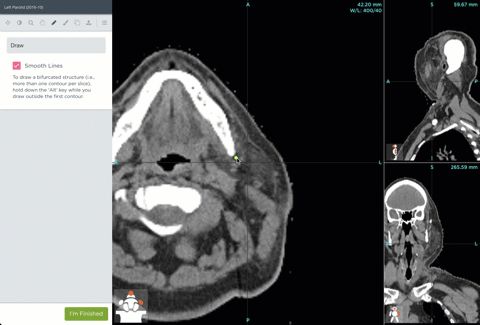
Figure 1. auto-smoothing using the draw tool with discrete points
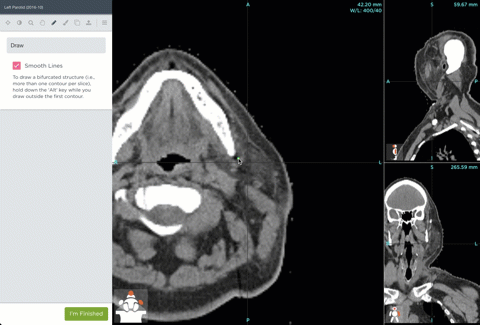
Figure 2: auto-smoothing using the draw tool with a continuous line
Painting
For the paint mode, auto-smoothing is turned OFF by default. To turn it on, simply check the “Smooth Brush” box in the paint menu, and the contouring tools will remember your preference for next time. Figure 3 demonstrates the smooth brush. First, pick a brush diameter using the paint brush menu and then click and drag to create your contour. Like the draw tool, the contour will adjust itself slightly as you “paint” the contour.
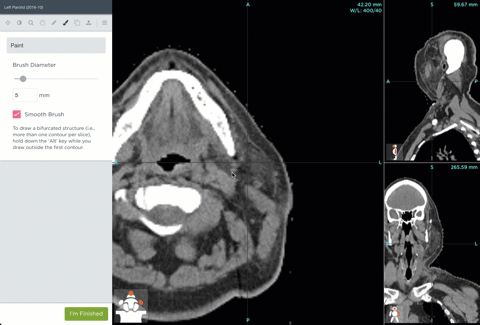
Figure 3: auto-smoothing using the paint tool
As always, we’re working hard to give you guys what you’re asking for and we hope these enhancements make contouring inside ProKnow much more enjoyable. Login today and try out the tools, tell us what you think.
Happy Contouring!